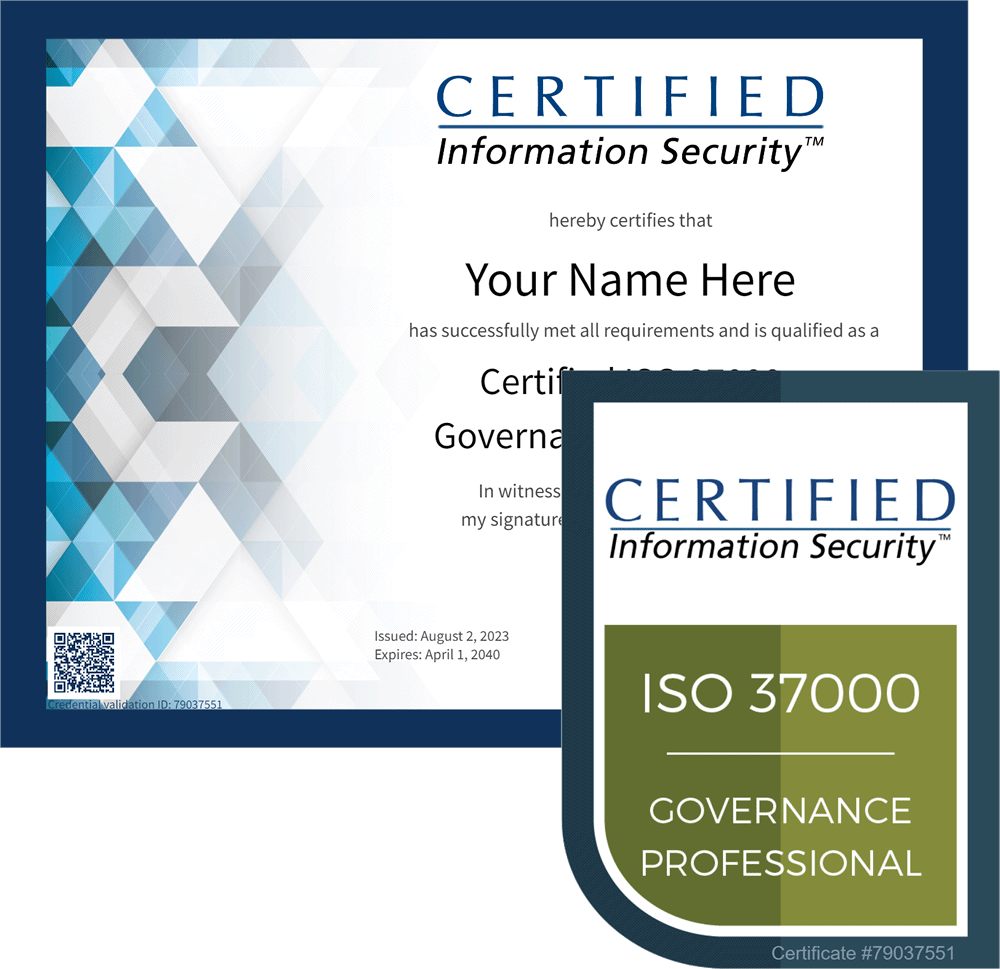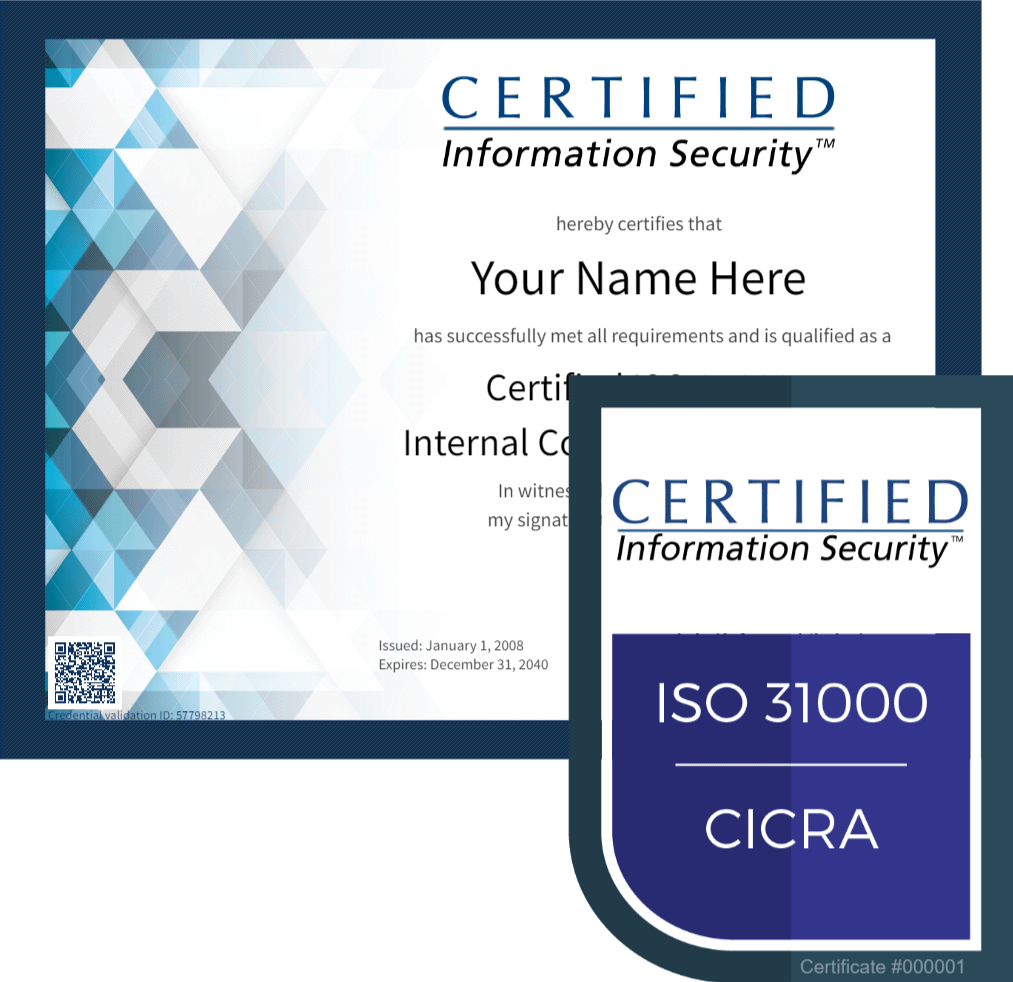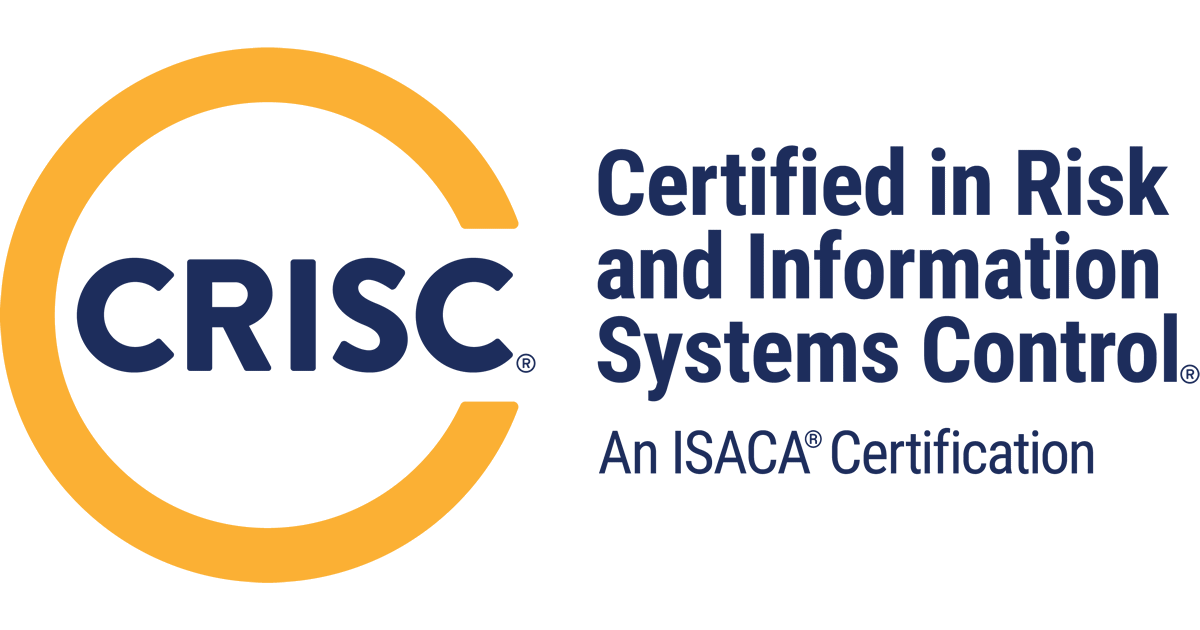Need help?
We're here for you.
Need help?
We're here for you.
Troubleshooting
Here are 6 quick and easy steps you can do that prevent 99% of any issues our users have ever encountered.
Our web-based training is designed to be extremely reliable, and utilizes common HTML technology to make sure the course runs properly on all systems, anywhere in the world.
Your web browser:
- We recommend using Google Chrome for viewing presentations.
- Download and install Google Chrome for free at www.google.com.
- Firefox is NOT supported.
Browser configuration:
- Do NOT block popups from www.certifiedinfosec.com.
- Ensure you allowed cookies for this site. If cookies are blocked, your training sessions will not function properly. Enable cookies for certifiedinfosec.com.
- Do not use internet accelerators! Internet accelerators cache content from previous course sessions, and will prevent the course from operating properly.
- Reset your browser to default settings and clear any cached temporary files.
- If you are accessing the Internet at an office or hotel, there is a good chance your browser is connecting through a web proxy server or firewall that might be caching files - which will interfere with your session to our servers. Most browsers are configured to use a web proxy automatically if one is detected as available. If you are accessing the Internet through a shared connection such as at the office, you might need to verify with your network administrator that caching for certifiedinfosec.com is disabled/excluded.
How do I know if my browser is using an automatically configured web proxy? If you are using Microsoft Windows:
1. Click Start, click Run, type cmd, and then click OK.
2. At the command prompt, type netsh winhttp show proxy, and then press ENTER.
- If you are accessing the Internet at an office or hotel, there is a good chance your browser is connecting through a web proxy server or firewall that might be caching files - which will interfere with your session to our servers. Most browsers are configured to use a web proxy automatically if one is detected as available. If you are accessing the Internet through a shared connection such as at the office, you might need to verify with your network administrator that caching for certifiedinfosec.com is disabled/excluded.
- Poorly designed or incompatible extensions and can cause problems with your browser, including make it crash, slow down page display, etc. If you encounter strange problems relating to parts of the browser no longer working, the browser not starting, windows with strange or distorted appearance, degraded performance, etc, you may be suffering from Extension, Theme, or plugins trouble.
Course Progress
The course progress score is misleading since the LMS does not measure or report your actual work progress through the content as you would intuitively expect. It actually records and reports the highest score you have achieved on your domain-ending practice exam. Until you pass questions on the domain-ending practice exam, your progress will appear as "0%".
Regardless, the system still tracks your position in the course domains for resume functionality. When you leave a domain, your current position is silently recorded so you can be offered the option to resume from the same point when you re-open the domain at a later date or time.
When re-opening a previously viewed session, you will be offered the choice to resume from your last session. Choosing "Yes" will open your presentation to your exact last position. Choosing "No" will reset the tracking and open the course at the first slide. This effectively resets your progress on all domain practice tests, which is handy if you want to start afresh. Even though resetting progress takes you back to the start of the course, you can easily jump forward to any position you choose by utilizing the course navigation panel on the left.
![]()
If your domain-ending exam is not recording your score, this is most likely due to your browser caching previous exam attempts for continued use, rather than communicating with our server as is necessary.
Your web-browser caches (stores) files into its history from previous lessons, and may try to recycle previous lesson files instead of getting new ones for the current lesson from our server as it should. Even though your session appears to operate as usual, it is operating from the initial module pre-loaded to the browser. Since the browser stops communicating with our server and provides the running module with files from cache instead, communication with the server is lost. This can often be remedied by clearing the browser's cache history.
- How to clear history data: Google Chrome MS Edge
- If you are connecting to the course through:
- a company's network proxy server,
- through a VPN to your office to the Internet,
- a hotel Internet connection,
- a "web-accelerated" dial-up connection, or
- a "web-accelerated" mobile/wireless connection,
Please realize that a proxy server might be configured to cache and serve Internet files from earlier sessions. This problem is beyond your control, and is also beyond our control. It is a problem with the connection configuration of your Internet service provider.
How do I know if my browser is using an automatically configured web proxy? If you are using Microsoft Windows:
1. Click Start, click Run, type cmd, and then click OK.
2. At the command prompt, type netsh winhttp show proxy, and then press ENTER.
If you are connecting through a caching web proxy server, you may experience difficulties in getting up-to-date files that are necessary for viewing your course module. You can:- Ask your network administrator to configure the proxy server to disable caching of any files from the website https://www.certifiedinfosec.com/ ;
- OR - - Connect to the campus using a different Internet connection that does not utilize a web-content caching server;
- OR - - Eventually, the caching server should automatically expire the saved content, thus allowing new content to be requested and served. How long does this take? Only the administrator of the caching server knows for sure. Don't forget that the new content requested will then also be cached, which will potentially interfere with later sessions.
- Ask your network administrator to configure the proxy server to disable caching of any files from the website https://www.certifiedinfosec.com/ ;
- Logging in through a Virtual Private Network (VPN) through your office (or through commercial VPNs such as NordVPN, StrongVPN, PureVPN, ExpressVPN, or others) might mask your activity and score reporting from our servers, thus disabling our server's ability to record your scores and progress. Moreover, the VPN might be caching files as well.
- Solution: Simply access the internet via a normal direct ISP connection without logging in through a VPN.
- Solution: Simply access the internet via a normal direct ISP connection without logging in through a VPN.
- Viewing/using the same course module two or more times at the same time in separate windows is not supported. When you have a module open, it establishes a unique communication session with our server so it can keep track of your position in the course, and of your progress with the Domain Final Assessment. The system can only record progress and scores from one instance of a given module at a time. Having two sessions of the same course module open at the same time will effectively block both sessions from recording any progress and scores.
- Solution: Close redundant sessions of the same course module.
- Solution: Close redundant sessions of the same course module.
- Firewalls can sometimes stop your browser from sending your progress back to our server. Your browser must maintain two-way collaborative communication with our Learning Management System. Firewalls, antivirus, and anti-exploit security may block vital session communication to our server. While your network firewall or security software typically allows you to receive course data, they might erroneously block your browser from sending data back to our server - keeping you so "safe" you can't use your course.
- Solution: If you experience unexpected behavior such as the failure to record course progress and scores (such as your browser attempting to send progress data back to our server), course "freezing", or other erratic behavior, please be sure to configure certifiedinfosec.com as a "trusted site" so that no course communication is blocked or filtered.
- Solution: If you experience unexpected behavior such as the failure to record course progress and scores (such as your browser attempting to send progress data back to our server), course "freezing", or other erratic behavior, please be sure to configure certifiedinfosec.com as a "trusted site" so that no course communication is blocked or filtered.
Still doesn't work? Contact us and we'll reset your course.
"My presentation stopped working while I was viewing the course! What's wrong with the course?"
Don't worry. Our servers are okay. You just need to clear your browser's history.
- Your web-browser caches (stores) files into its history from previous lessons, and may try to recycle previous lesson files instead of getting new ones for the current lesson from our server as it should. This causes your presentation or practice questions suddenly to appear to freeze, or "hang." This happens if you are working especially hard and re-taking lessons more quickly than your browser expires its cached files. If you experience unexpected freezing, simply go to your browser's configuration settings and clear/delete the browser's history/cache, and then re-start your lesson.
How to clear history data: Google Chrome Microsoft Edge Safari - If you are connecting to the course through:
- a company's network proxy server,
- through a VPN to your office to the Internet,
- a hotel Internet connection,
- a "web-accelerated" dial-up connection, or
- a "web-accelerated" mobile/wireless connection,
Please realize that a proxy server might be configured to cache and serve Internet files from earlier sessions. This problem is beyond your control, and is also beyond our control. It is a problem with the connection configuration of your Internet service provider.
Consequently, you may experience difficulties in getting up-to-date files that are necessary for viewing your course module. You can:
- Ask your network administrator to configure the proxy server to disable caching of any files from the website https://www.certifiedinfosec.com/ .- OR -
- Connect to the campus using a different Internet connection that does not utilize a web-content caching server.
- OR - - Eventually, the caching server should automatically expire the saved content, thus allowing new content to be requested and served. How long does this take? Only the administrator of the caching server knows for sure. Don't forget that the new content requested will then also be cached, which will potentially interfere with later sessions.
Your grade isn't recording properly to your grade book? "Resume" stopped working?
Here's how to fix it.
- "Resume" stopped working.
All course content presented through a learning management system must be compiled according to industry standards. The most common standard is SCORM (https://scorm.com/scorm-explained/), which is what our courses and learning management system conform to.
“Resuming” in a SCORM course requires the course and the Learning Management System to maintain slide-by-slide and question-by-question session state progress as you go. The larger the course and the more times you “resume” a course on opening; the more session state history there is to maintain. The SCORM standard itself has limitations on how much session history it can track, but the session tracking capability is quite large. Because of the size of our courses however, and because our courses allow users to test and re-test, we have found it is still possible to build up such session tracking information that the volume of information exceeds the SCORM standard’s hard-coded data limitation. Hitting the session tracking limit depends upon how many times the user retakes exams, and how many times the user resumes the course. This is why the issue could affect you, but not others. It is also why the issue may affect one module of your course, but not others. Fortunately this is not a common issue, and it is easy to fix.
- Solution: When opening a presentation, you are asked if you would like to resume from where you previously left off. Choose "No", and your session tracking history will be reset - which will allow resume to work properly again from that point on. Resetting your session history dumps the previous progress points (including previous lesson exam progress), allowing new resume history to be established. Since your best Domain-ending exam score is independently recorded and tracked in your course grade book, you will not lose any course completion progress as far as CPE is concerned.
Once you reset your session tracking history by choosing "No" to resume, you can manually go straight to your desired course position by using the slide navigation outline in the left panel. The next time you re-open the course, "resume" should work properly again.
- Solution: When opening a presentation, you are asked if you would like to resume from where you previously left off. Choose "No", and your session tracking history will be reset - which will allow resume to work properly again from that point on. Resetting your session history dumps the previous progress points (including previous lesson exam progress), allowing new resume history to be established. Since your best Domain-ending exam score is independently recorded and tracked in your course grade book, you will not lose any course completion progress as far as CPE is concerned.
- My score for the Domain Final Exam is not recording to the grade book anymore.
- Solution #1: : Your web-browser caches (stores) files into its history from previous lessons, and may try to recycle previous lesson files instead of getting new ones for the current lesson from our server as it should. Even though your session appears to operate as usual, it is operating from the initial module pre-loaded to the browser. Since the browser stops communicating with our server and provides the running module with files from cache instead, communication with the server is lost. This can often be remedied by clearing the browser's cache history.
- How to clear history data: Google Chrome MS Edge Safari
- If you are connecting to the course through:
- a company's network proxy server,
- through a VPN to your office to the Internet,
- a hotel Internet connection,
- a "web-accelerated" dial-up connection, or
- a "web-accelerated" mobile/wireless connection,
Please realize that a proxy server might be configured to cache and serve Internet files from earlier sessions. This problem is beyond your control, and is also beyond our control. It is a problem with the connection configuration of your Internet service provider.
Consequently, you may experience difficulties in getting up-to-date files that are necessary for viewing your course module. You can:- Ask your network administrator to configure the proxy server to disable caching of any files from the website https://www.certifiedinfosec.com/ ;
- OR - - Connect to the campus using a different Internet connection that does not utilize a web-content caching server;
- OR - - Eventually, the caching server should automatically expire the saved content, thus allowing new content to be requested and served. How long does this take? Only the administrator of the caching server knows for sure. Don't forget that the new content requested will then also be cached, which will potentially interfere with later sessions.
- Ask your network administrator to configure the proxy server to disable caching of any files from the website https://www.certifiedinfosec.com/ ;
- Solution # 2: This may also be related to the "Resume" issue above. At some point in the middle of your Domain-ending exam, you are likely hitting SCORM's session state tracking and reporting limit without knowing it. Again, just re-open the Domain, choose "No" when asked to resume, and the manually progress to the Domain Final exam by using the slide navigation panel on the left. Your score should record properly.
- Solution #1: : Your web-browser caches (stores) files into its history from previous lessons, and may try to recycle previous lesson files instead of getting new ones for the current lesson from our server as it should. Even though your session appears to operate as usual, it is operating from the initial module pre-loaded to the browser. Since the browser stops communicating with our server and provides the running module with files from cache instead, communication with the server is lost. This can often be remedied by clearing the browser's cache history.
- Logging in through a Virtual Private Network (VPN) through your office (or through commercial VPNs such as NordVPN, StrongVPN, PureVPN, ExpressVPN, or others) might mask your activity and score reporting from our servers, thus disabling our server's ability to record your scores and progress.
- Solution: Simply access the internet via a normal direct ISP connection without logging in through a VPN.
- Solution: Simply access the internet via a normal direct ISP connection without logging in through a VPN.
- Viewing/using the same course module two or more times at the same time in separate windows is not supported. When you have a module open, it establishes a unique communication session with our server so it can keep track of your position in the course, and of your progress with the Domain Final Assessment. The system can only record progress and scores from one instance of a given module at a time. Having two sessions of the same course module open at the same time will effectively block both sessions from recording any progress and scores.
- Solution: Close redundant sessions of the same course module.
- Solution: Close redundant sessions of the same course module.
- Firewalls can sometimes stop your browser from sending your progress back to our server. Your browser must maintain two-way collaborative communication with our Learning Management System. Firewalls, antivirus, and anti-exploit security may block vital session communication to our server. While your network firewall or security software typically allows you to receive course data, they might erroneously block your browser from sending data back to our server - keeping you so "safe" you can't use your course.
- Solution: If you experience unexpected behavior such as the failure to record course progress and scores (such as your browser attempting to send progress data back to our server), course "freezing", or other erratic behavior, please be sure to configure certifiedinfosec.com as a "trusted site" so that no course communication is blocked or filtered.
- Solution: If you experience unexpected behavior such as the failure to record course progress and scores (such as your browser attempting to send progress data back to our server), course "freezing", or other erratic behavior, please be sure to configure certifiedinfosec.com as a "trusted site" so that no course communication is blocked or filtered.
- Still doesn't work? Contact us and we'll reset your course.
Your browser is likely blocking pop-ups, or your browser's or anti-virus security is preventing our system from checking your session authorization.
If you have already successfully logged into the campus, but then find that you cannot get a training module to start properly because of "permissions errors", your browser's pop-up blocking and/or security settings are preventing our system from checking the authorized session cookie it tried to provide your browser when you logged into the campus per the new user setup advice. Per the new user guidance provided in this technical support section, you are advised to allow pop-ups from www.certifiedinfosec.com, reset security back to default settings, and to configure your browser to accept cookies from www.certifiedinfosec.com.
Resolution #1: Do NOT block popup windows from www.certifiedinfosec.com. Blocking pop-ups from the learning management system will result in this error:

Ensure that your web browser is not configured to automatically block pop-ups from the Certified Information Security website.
Resolution #2: Enable cookies for certifiedinfosec.com.This will ensure that your login sessions are handled properly.
Resolution #3: Log in properly before attempting to view content.
Do not try to access a course module directly with a saved bookmark or desktop shortcut. If you skip the login process and try to access a course module directly by suing a saved bookmark or shortcut, you will be prevented from successfully launching content.
Resolution #4: Fix your corrupted browser / re-install Firefox or Chrome.
In rare cases, we have found that spyware or problematic plugins installed when visiting other sites can interfere with your learning session. Uninstalling and re-installing Firefox is a good way to quickly remedy this issue.